Placing orders
1. Login - To order, please log in to your My Mercateo account. More information about creating an account and logging in can be found under 'My Mercateo' at the top of this page.
2. Select items - Find the items you want to order. More information about searching for items and filtering the search results can be found under 'Search' at the top of this page. Click on the 'Add to basket' button to place a selected item in your shopping cart.
3. Complete your order - Go to the top right of your shopping cart to view the contents and click on 'Complete order'. On the next page, select your invoice/delivery address and your preferred payment method. You can also enter the code of a voucher here and add your purchase order number and cost centres/types. Check all the details and click on 'Submit order'.
4. Order confirmation - After you have placed your order, you will receive an order confirmation at the e-mail address you have provided. You will now also see the details of your order under 'My Mercateo' in your 'Order Archive'. Do you see an error in your data? Please contact the customer service as soon as possible!
5. Shipping confirmation - After your order has left the warehouse, you will receive a shipping confirmation. More information about the shipping process can be found under the section "Shipping & Delivery" on this page.
Did you order the wrong product? As long as your order is not yet packaged, you can usually still cancel your order. Please contact Mercateo's customer service department as soon as possible.
Please note - In exceptional cases it is not possible to cancel an order. This is already stated on the product detail page of the relevant item.
Shopping lists are useful for items that you buy regularly. This way you do not have to search for the same items again on your next visit to Mercateo, but you can simply order them from your shopping list. To create shopping lists, log on to My Mercateo and select the tab 'Shopping list'. To add items, go to the relevant product details page and click on 'Add to shopping list'.
Please note - If you are the main administrator of the company account, you can also release your shopping lists for other users in the purchasing hierarchy.
You can specify invoices from Mercateo for your financial administration by adding cost centres and cost types to items when ordering. To add/delete them, or to assign them to users, log in to My Mercateo and select the tabs 'Cost centres' and/or 'Cost types'. Then, click either on 'New cost centre/type' or on the three blue dots behind them.
Please note - If you want to add a large number of cost centres/types, you can also upload them via a text file (*.txt) or an Excel file (*.xls). Enter one cost centre per line in the file and use up to 50 characters per line.
On the preview page of your order, you can add an internal purchase order number as reference. Go to 'Optional information', add your PO number and click 'Submit order'. The number you entered can be found in all related communications, on the invoice and in your order archive.
Shopping basket
You can add items directly from the search result list to your basket. Just click on the shopping basket icon next to the desired item. On the product detail page, click on the button on the right 'Add to basket'. The numbers of items in the basket are shown in the basket icon in the navigation bar.
If you are unable to add items to your shopping basket, the reason might be that your cookie settings need to be changed. If you require any assistance, please contact our customer service.
Mercateo uses several specialised warehouses to deliver a wide product range. Each warehouse has individual delivery conditions. These conditions are shown on the product detail page by clicking on 'Select conditions yourself' and in your basket.
Mercateo uses several specialised magazines to deliver a wide product range. If you have added more than one item to your shopping basket, Mercateo automatically calculates the best combination of price, delivery time and number of deliveries. The results of the optimisation are displayed in the box on the right hand side.
It is also possible to choose the option 'Without optimisation'. This option is based on your original selection.
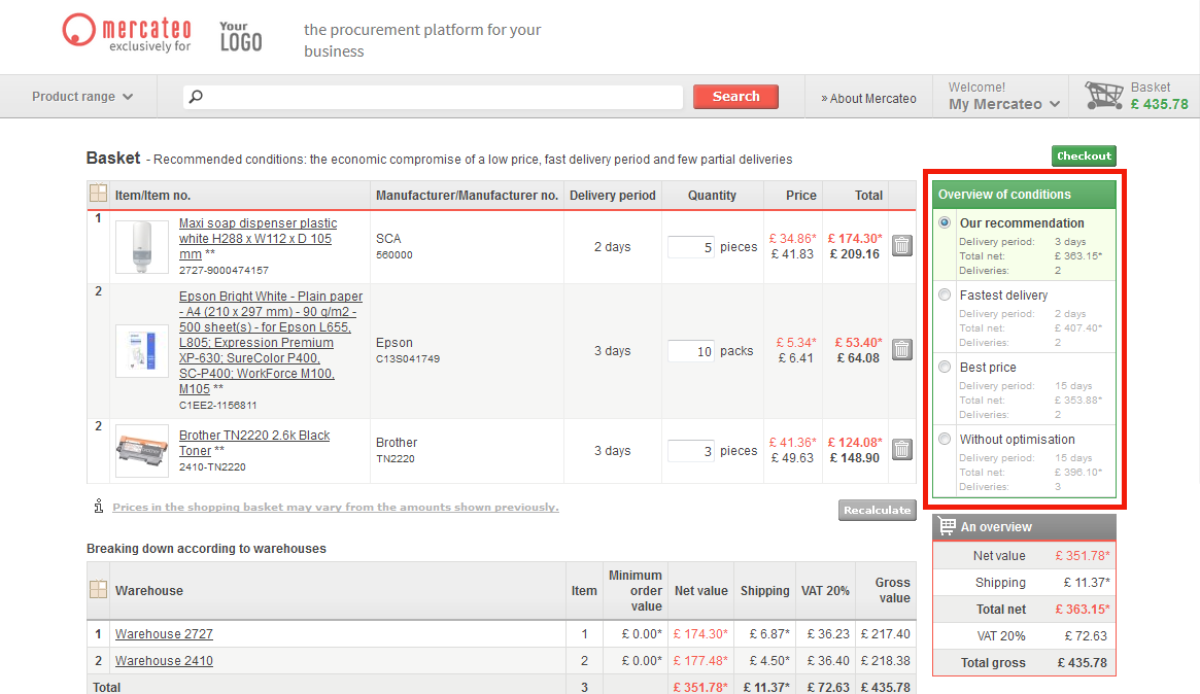
You can click on the grey button 'Recommend shopping basket' on the summary page of your basket. Enter the email address and optionally a personal message and click 'Send'. The recipient receives an email with a link and can add the items to his basket with one click.
FAQs
Only business customers registered with the Chamber of Commerce can order from Mercateo. Unfortunately, as a private individual, you cannot order.
In order to offer the widest possible product range, Mercateo uses several specialised warehouses. Therefore, items sometimes appear in multiple warehouses and with different conditions (such as price, delivery time, shipping costs, minimum order quantity and return policies).
Items that have been added to your shopping basket will not be automatically reserved for you. The products remain available to everyone. To be sure of your purchase, we recommend to order directly.
Maybe the email has been blocked by the spam filter of your email programme. We advise you to check the folder "SPAM" or "Junk" and if necessary, adjust your spam filter settings. If this does not solve your problem, please contact our customer service.
Yes, it is possible to receive invoices and payment reminders at a different address. Via Mercateo you can receive invoices by e-mail (PDF), at the delivery address or at a different billing address. Log in to My Mercateo and go to the 'Addresses' tab. Click on 'Add address' or edit existing addresses by clicking on the three blue dots behind the address. Specify under 'Address type' whether it is a separate billing address, separate delivery address or an invoice and delivery address. Under 'Different e-mail address for invoices', enter the e-mail address to which the invoice should be sent in PDF format.