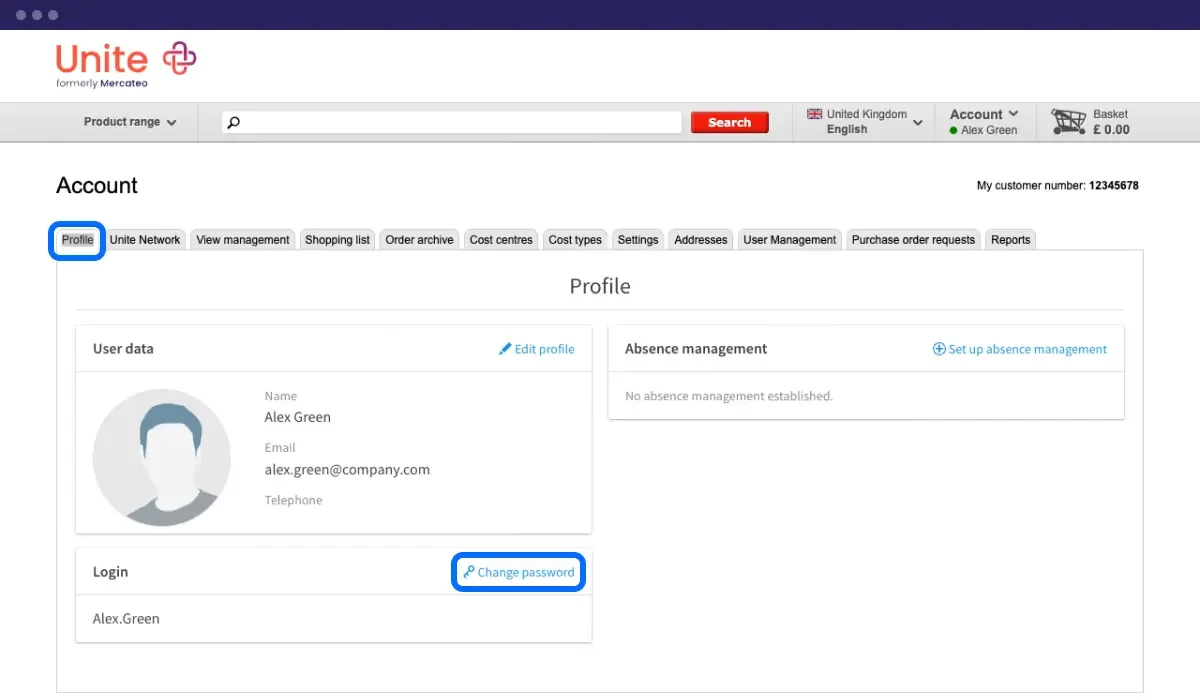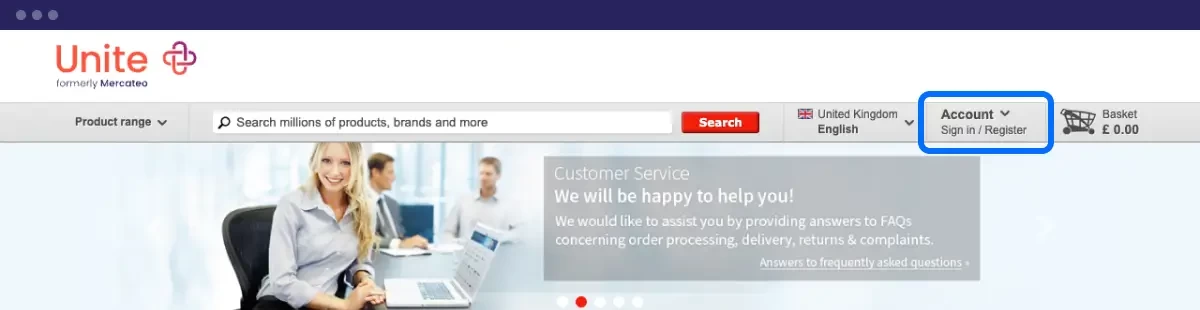
Managing my account
Whoever places an order with Unite, has an account. We will show you what kinds of data are saved about you. Your account consists of the following:
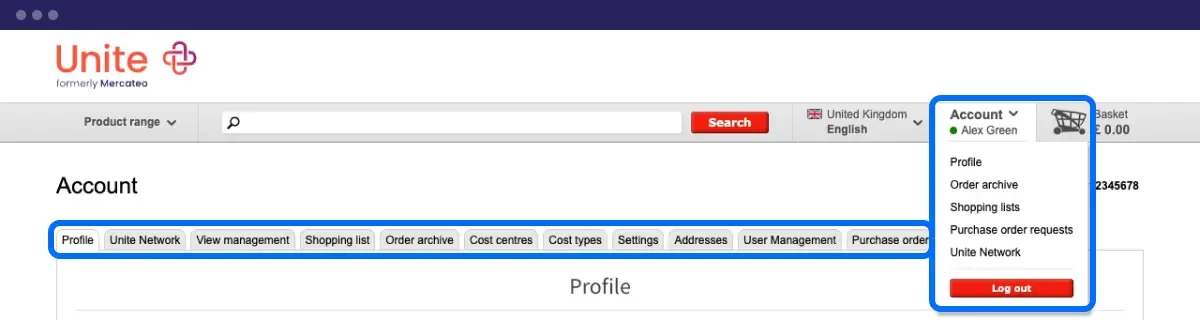
Shopping lists – You can change, delete and create shopping lists. Shopping lists are useful for items that you buy regularly. Therefore, you do not need to look up the item again when going back on Unite. You just pick the item easily from your past shopping lists to buy. If your company is using the multi-user-function, you can also release lists for other users within the procurement structure.
Order archive – Is an overview of all your orders and invoices. You can view each order in detail, post goods receipts, place repeat orders, process returns and file complaints, and also submit your order archive which can then be exported into an excel file to be analyzed by product, cost centers and buyers.
Cost centers/types – This adds cost centers and types which can be assigned to other users. On the preview page of the order, these cost centers and types are assigned to the specific items. This will specify your invoices in a way so they can be processed directly by your accounting.
Settings – General rights for other users in the purchasing department can be specified, e.g. if cost centers, cost types and order numbers are mandatory.
Addresses – Gives an overview of your business addresses, like invoice and shipping addresses. You can add new addresses and change existing addresses, if you are authorized to do so by the administrator of your company account.
Profile – Your profile includes your name, username, email address and telephone number. You can customize your profile, change your password and select who is to receive and respond any order requests in case of your absence.
Users/Hierarchy – This shows where the users are placed within the purchasing hierarchy. A purchasing hierarchy is easy to implement for all the departments in your organization. The specified employees can purchase from Unite and all orders are bundled under one customer number. Orders will be released automatically depending on your settings or sent for approval to the appropriate person by email, who can approve, reject or modify the order with one click.
Purchase order requests – Shows order requests awaiting approval by you from another user lower in the purchasing hierarchy.
Create or delete an account
Create an account – Only business customers can register with Unite, i.e. entrepreneurs, as well as freelancers, corporations under public law and associations. To create an account, go to www.mercateo.co.uk and click on ‘Account’ and then on ‘Register now’. You will be automatically redirected to the registration page. Complete all the required fields and click again on ‘Register now’. Within a few minutes you will receive a confirmation email with your customer number and password.
Delete an account – In order to delete your account, please contact our customer service. Please note that your data, such as shopping lists and order files are lost and cannot be recovered after deletion. It would be helpful if you can give us the reason for the deletion, so we can improve our services.
Managing my profile
Log on to 'Account' and go to the tab 'Profile' to view your personal information.
Edit profile – Click on ‘Edit profile’ to change your title, name, email address and telephone number.
After you have made the changes, click 'save'.
Change password – To change your password, click on 'change password'.
Enter your old and new password on the next page and click 'save'.
Activating/ending absence management – In case of sickness or extended leave, you can specify who you wish to deal with your requirements. Click on 'Set up absence management' in your profile and select your replacement on the next page. The specified person will be automatically informed about the tasks. All users within your account can be specified as a replacement. By clicking 'end absence management' you can remove a replacement. In this case, the user is not automatically informed.
Login/logout
Login – Just go to www.mercateo.co.uk and click on 'Account' and then on 'Log in'. You will be automatically redirected to the login page. You can then access your personal account.
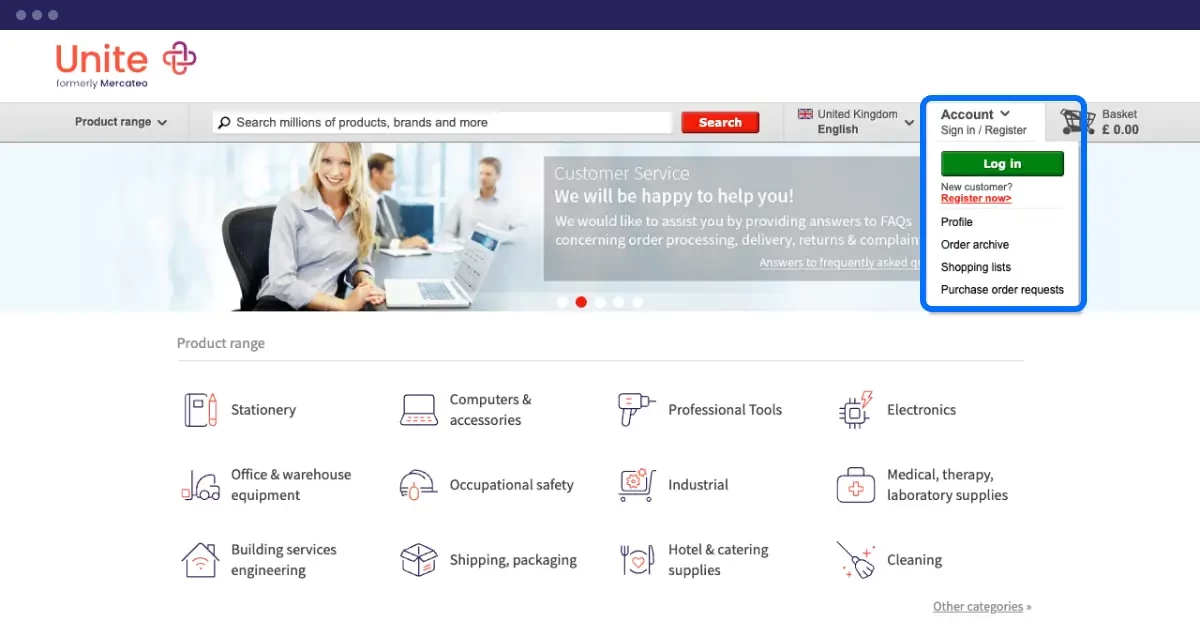
Login failed? – Make sure your username and passwords have been entered correctly. If you still cannot login or have forgotten your login details, just click on 'Forgot login data?' and you can enter your email address on the next page. Click 'send' and you will receive an email with your username and a link to reset your password.
Logout – Go on to www.mercateo.co.uk and click on 'Account' and then on 'Log out'. If you cannot log out, please try to delete your cookies (internet options). If it still fails, please contact our customer service.
Change password
Log on to 'Account' and chose the tab 'Profile' to see your personal information. Click on 'Change password' and enter your old and new password on the next page. Then click 'save'. Your password has now been changed.