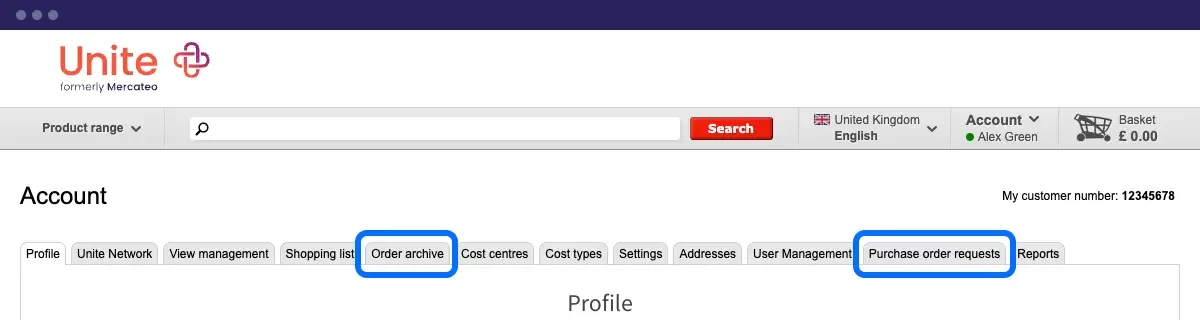Managing order requests
Approving/disapproving order requests
To approve or disapprove an order request, log on to 'Account' and go to the tab 'Purchase order request'. Before approving a purchase order, you can click on 'edit' to change the delivery address, purchase order number and cost center/type. Should there be an issue with a purchase order, please state the reason in the comments field. The requestor will automatically receive a message on the approval, modifications or disapproval. If the order was rejected, the requestor may correct the order request by using the 'change order request' button in the disapproval email and send it again through the approval process.
Approving/disapproving order requests in your absence
In case of absence (sickness, leave), you can appoint a replacement for answering requests. Just log on to 'Account' and go to ‘Profile’ and click on ‘Set up absence management’. Select a user and the purchase requests that were intended for you will automatically be forwarded to the appointed replacement.
Order requests to be confirmed by someone lower in the purchasing hierarchy
Order enquiries awaiting approval by someone lower in the purchasing hierarchy, can also be viewed, edited, approved or disapproved. This can be useful in case of an unexpected absence of the original approver. Hover over the (i) with the cursor to see the approver. The requestor will be informed by email about any actions taken to the order requests.
Hierarchy for approving purchase requests
Each user can be assigned to a maximum budget or orders can be manually or automatically be approved depending on a fixed budget. If there are multiple users below you in the hierarchy, the order approval depends on the assigned budget. If an order is higher than the assigned budget, it will automatically be submitted to the next higher positioned user who then again has a maximum budget assigned to. Therefore, it can be prevented that one purchase order will be handled by multiple approvers.
Posting goods receipt
Log on to 'Account' and go to 'Order archive'. This gives an overview of all your orders and if you are authorized, of all orders from users within your company account. You can confirm the receipt of the goods and automatically inform accounting and customer. Just click on the green button in the 'action' column. Tick the relevant goods entries and click on 'confirm goods receipt'. Your accounting now receives an automatic notification on the receipt of goods via a different email address which is assigned for invoices.
You can authorize users for posting goods receipts by clicking on the three blue dots next to the user. Select 'administrate' and 'rights' and tick the box next to 'declare goods receipt' before clicking 'save'.
Note: Your accounting will only be informed if you have given a different email address for invoices.
Analysing order histories
Orders can be analysed only if you are using multi-user. Log on to 'Account' and go the tab 'Order archive'. You should see a list of all orders placed by users in the hierarchy. You can export the order archives as .xls or .csv files to evaluate all orders of your organisation based on product groups, cost centers and buyers/users. Click on 'Export order archive'. Chose a time period (max. 1 year) and click 'Export'. The file with your order history can now be viewed.