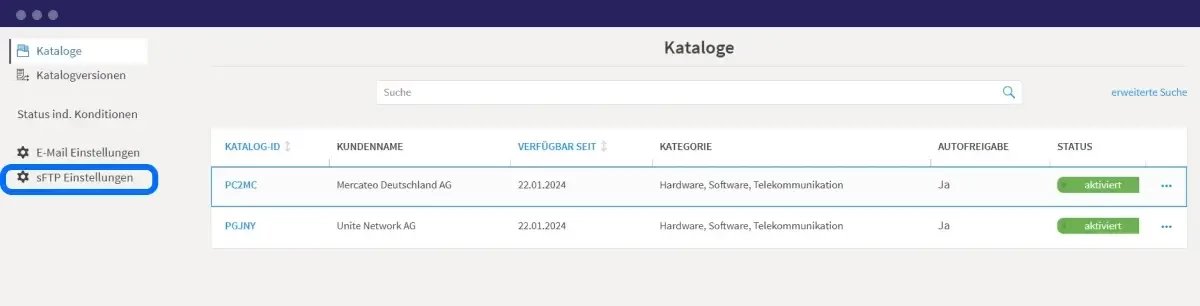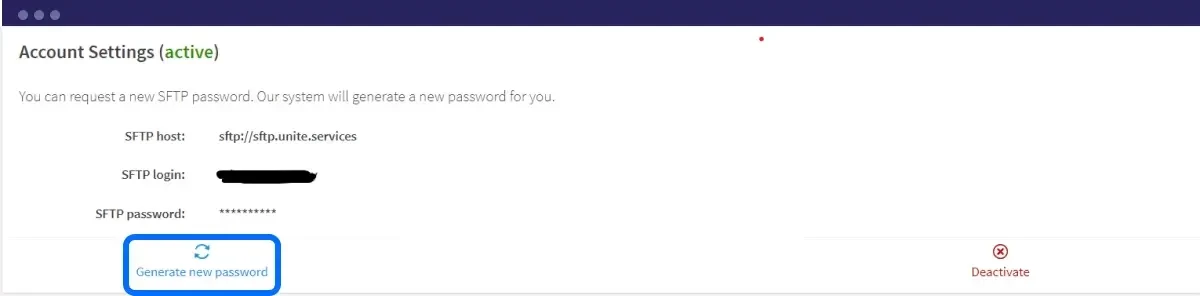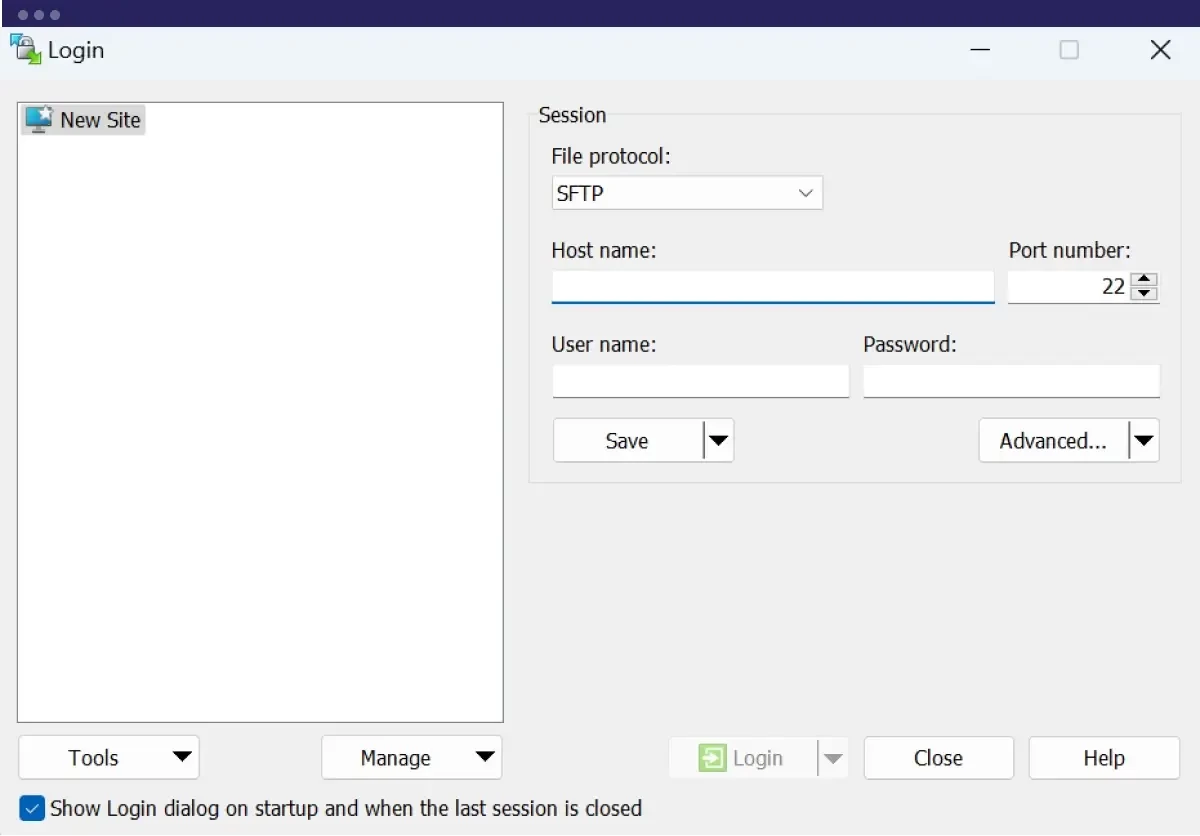General information
sFTP – Secure File Transfer Protocol is a standard protocol to transfer files securely and encrypted. Transfers via sFTP are easy and supported by a range of free programs.
Since 2021 the following applies: as part of onboarding your first catalogue, Mercateo will set up and provide an sFTP account for the data transfer. To transfer data to Mercateo, you’ll need a sFTP client, server adress and your personal sFTP login.
sFTP server access data
| transmission protocol | SFTP |
| server address | sftp.unite.services Note: For some sFTP clients, the transfer protocol must also be specified: sftp://sftp.unite.services |
| port | 22 |
| user name | This information will be provided to you by the Mercateo catalogue management. |
| password | Please create your password in the Catalogue Management Tool. |